Creating a Record Board Plugin (Part 1) View on Github
Forms are like a table or spreadsheet. Form records are the submissions collected from people filling out the form. The standard app znData tab displays this data as a spreadsheet, with the form fields as columns and the form records as the rows.
The idea behind the Record Board plugin is to offer a different visualization and way of working with this form data. The Record Board plugin will display this data similar to kanban boards as columns of lists. Form folders will be used as columns containing lists of records.
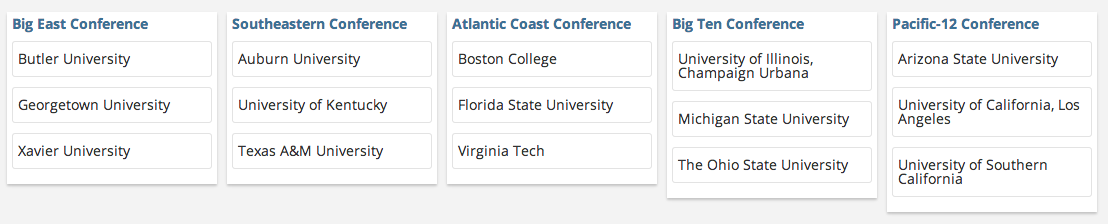
Prerequisites
Before developing the plugin, we will want to start off with a form and some record data. For the purposes of this guide, the form only needs 1 field, which will represent the record name. For this plugin, the form records should be things that can be categorized into lists.
For this example, let’s create a form called Universities. The record name field will represent the name of the university. The following list of universities would be a good sample of records to create:
Georgetown University Butler University Xavier University of Kentucky Auburn Texas A&M Boston College Virginia Tech Florida State University of Illinois Michigan State University The Ohio State University Arizona State University University of California, Los Angeles University of Southern California
Current Workspace
This is a workspace specific plugin, so the first thing the plugin needs to be aware of is which workspace is selected. This can be determined from the route using $routeParams. The following code injects $routeParams as a dependency, initializes a workspaceId $scope property, then uses $routeParams to set this property.
/**
* Plugin Record Board Controller
*/
plugin.controller('namespacedRecordBoardCntl', ['$scope', '$routeParams',
function ($scope, $routeParams) {
// Current Workspace ID from Route
$scope.workspaceId = null;
// Initialize for Workspace ID
if ($routeParams.workspace_id) {
// Set Selected Workspace ID
$scope.workspaceId = $routeParams.workspace_id;
}
}
])Workspace Forms
Now that the workspace ID is known, we want to query the workspace forms. For this example, we are only working with one form, but a workspace can have multiple forms, so we need to query for all the forms available.
To query the forms, we need to use the znData service. The znData service provides access to our REST API and has built-in functionality to make requests as the logged-in plugin user. We will need to include it as a dependency, like we did with $routeParams.
plugin.controller('namespacedRecordBoardCntl', ['$scope', '$routeParams', 'znData', function ($scope, $routeParams, znData) {We will use the znData service to query the Forms endpoint, passing the workspace ID from above as a query parameter and folders as related data we want included in the response.
// Workspace Forms
$scope.forms = [];
/**
* Load Forms for Workspace
*/
$scope.loadForms = function() {
// Reset Workspace Forms
$scope.forms = [];
var params = {
workspace: { id: $scope.workspaceId },
related: 'folders'
};
// Query Forms by Workspace ID and Return Loading Promise
return znData('Forms').query(params).then(function(response){
// Set Workspace Forms from Response
$scope.forms = response;
});
};We need to trigger the loadForms function to be called, so we will add that to the workspace detection code after it sets the workspace ID.
// Initialize for Workspace ID
if ($routeParams.workspace_id) {
// Set Selected Workspace ID
$scope.workspaceId = $routeParams.workspace_id;
// Load Workspace Forms
$scope.loadForms();
}Now the plugin JavaScript should be loading the workspace forms into $scope.forms. We need to add some HTML to display this list when the plugin runs. Click over to the plugin.html editor and add the following code into your main template.
<!-- form tabs -->
<div>
<ul class="tabs">
<li ng-repeat="form in forms">{{form.name}}</li>
</ul>
</div>This will cause the forms to appear as tabs. Tabs are a pattern of the app, so this HTML will display tabs the same way the app displays tabs.
At this point you could run the plugin. After clicking into a workspace and picking your plugin, you should see the list of forms in the workspace. Click back over to the plugin editor to continue.
Selecting a Form
The plugin user will want to do more than just see a list of forms in the workspace. We need to add a way to select a form. When a form is selected, it should keep track of the form ID in a similar way to the workspace ID. We also want to keep track of the form’s folders that we requested when we queried the Forms endpoint so that we can access them later.
// Selected Form ID
$scope.formId = null;
// Selected Form Folders
$scope.folders = [];
/**
* Pick Selected Form
*/
$scope.pickForm = function(formId) {
// Reset Form Folders
$scope.folders = [];
// Set Selected Form ID
$scope.formId = formId;
// Find Form and Set Selected Form Folders
angular.forEach($scope.forms, function(form) {
if (form.id == formId) {
$scope.folders = form.folders;
}
});
};Now we can update the plugin HTML to allow for selecting forms by calling the pickForm function. Since we have the $scope.formId set, we can also visually indicate which form is currently selected by applying the active class.
<!-- form tabs -->
<div>
<ul class="tabs">
<li ng-repeat="form in forms" ng-class="{active: formId == form.id}">
<a href="#" ng-click="pickForm(form.id)">
{{form.name}}
</a>
</li>
</ul>
</div>Now that we can select forms, we will update the workspace detection code to initially select the first form after loading all of the forms.
// Initialize for Workspace ID
if ($routeParams.workspace_id) {
// Set Selected Workspace ID
$scope.workspaceId = $routeParams.workspace_id;
// Load Workspace Forms, then Pick First Form
$scope.loadForms().then(function() {
if ($scope.forms) {
$scope.pickForm($scope.forms[0].id);
}
});
}Loading Records
Picking a form should also trigger the records of that form to load. We will be displaying these records in lists by folder, so we will loop through the folders and query records by folder ID. The folderRecords property will hold these records. After querying the Records endpoint, it will store the records returned in folderRecords, indexed by folder ID.
// Records Indexed by Folder
$scope.folderRecords = {};
/**
* Load Records by Form Folders
*/
$scope.loadRecords = function() {
// Reset Folder Records
$scope.folderRecords = {};
var queue = [];
var params = {
formId: $scope.formId,
folder: {}
};
// Get Records by Folder
angular.forEach($scope.folders, function(folder) {
// Initialize Folder Record List
$scope.folderRecords[folder.id] = [];
params.folder.id = folder.id;
// Query and Index Records by Folder
var request = znData('FormRecords').query(params).then(function(response) {
$scope.folderRecords[folder.id] = response;
}
);
queue.push(request);
});
};To trigger loading the records, we will update the pickForm function to load the records after setting the folders.
/**
* Pick Selected Form
*/
$scope.pickForm = function(formId) {
// Reset Form Folders
$scope.folders = [];
// Set Selected Form ID
$scope.formId = formId;
// Find Form and Set Selected Form Folders
angular.forEach($scope.forms, function(form) {
if (form.id == formId) {
$scope.folders = form.folders;
}
});
// Load Records for Selected Form Folders
$scope.loadRecords();
};At this point, the plugin should be loading forms, folders, and form records into various $scope properties. Now that we have this data, we can use it in the plugin interface. Going back to the plugin HTML, we need to add a the folders as columns and records as lists under those columns.
<!-- Board Canvas -->
<div class="wrapper">
<!-- Folder Column -->
<div ng-repeat="folder in folders" class="column">
<!-- Display Folder Name -->
<div class="name">{{folder.name}}</div>
<!-- Folder Records List -->
<ul class="record-list">
<li ng-repeat="record in folderRecords[folder.id]" class="record">{{record.name}}</li>
</ul>
</div>
</div>To make the divs appear as columns, we can add the following to plugin CSS.
.column {
float: left;
width: 200px;
background-color: #fff;
box-shadow: 0px 2px 2px rgba(136, 136, 136, 0.43);
padding: 5px;
margin: 0px 10px 20px 0px;
}
.column li {
background-color: #fff;
padding: 10px 5px 10px 5px;
margin: 10px 0px 10px 0px;
border: 1px solid #e3e3e3;
border-radius: 3px;
}
.column .name {
font-weight: bold;
}
.wrapper {
width: 100%;
margin-top: 10px;
}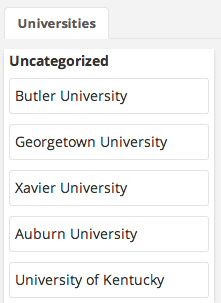
Wrapping Up
At this point you should have a functional plugin that will display form folders as columns listing form records. If you don’t have any folders, you may only see one column. In part 2, we will work on making the plugin more useful by adding the ability to add folders and move records between lists.
Your plugin code should now look something like this (with your own plugin namespace in the js registration options and html template id):
/**
* Plugin Record Board Controller
*/
plugin.controller('namespacedRecordBoardCntl', ['$scope', '$routeParams', 'znData', function ($scope, $routeParams, znData) {
// Current Workspace ID from Route
$scope.workspaceId = null;
// Selected Form ID
$scope.formId = null;
// Workspace Forms
$scope.forms = [];
// Selected Form Folders
$scope.folders = [];
// Records Indexed by Folder
$scope.folderRecords = {};
/**
* Load Forms for Workspace
*/
$scope.loadForms = function() {
// Reset Workspace Forms
$scope.forms = [];
var params = {
workspace: { id: $scope.workspaceId },
related: 'folders'
};
// Query Forms by Workspace ID and Return Loading Promise
return znData('Forms').query(params).then(function(response){
// Set Workspace Forms from Response
$scope.forms = response;
});
};
/**
* Pick Selected Form
*/
$scope.pickForm = function(formId) {
// Set Selected Form ID
$scope.formId = formId;
// Reset Form Folders
$scope.folders = [];
// Find Form and Set Selected Form Folders
angular.forEach($scope.forms, function(form) {
if (form.id == formId) {
$scope.folders = form.folders;
}
});
// Load Records for Selected Form Folders
$scope.loadRecords();
};
/**
* Load Records by Form Folders
*/
$scope.loadRecords = function() {
// Reset Folder Records
$scope.folderRecords = {};
var queue = [];
var params = {
formId: $scope.formId,
folder: {}
};
// Get Records by Folder
angular.forEach($scope.folders, function(folder) {
// Initialize Folder Record List
$scope.folderRecords[folder.id] = [];
params.folder.id = folder.id;
// Query and Index Records by Folder
var request = znData('FormRecords').query(params).then(function(response) {
$scope.folderRecords[folder.id] = response;
}
);
queue.push(request);
});
};
// Initialize for Workspace ID
if ($routeParams.workspace_id) {
// Set Selected Workspace ID
$scope.workspaceId = $routeParams.workspace_id;
// Load Workspace Forms, then Pick First Form
$scope.loadForms().then(function() {
if ($scope.forms) {
$scope.pickForm($scope.forms[0].id);
}
});
}
}])
/**
* Plugin Registration
*/
.register('namespacedRecordBoard', {
route: '/namespaced',
controller: 'namespacedRecordBoardCntl',
template: 'namespaced-record-board-main',
title: 'Record Board',
pageTitle: false,
type: 'fullPage',
topNav: true,
order: 300,
icon: 'icon-th-large'
});<script type="text/ng-template" id="namespaced-record-board-main">
<!-- form tabs -->
<div>
<ul class="tabs">
<li ng-repeat="form in forms" ng-class="{active: formId == form.id}"><a href="#" ng-click="pickForm(form.id)">{{form.name}}</a></li>
</ul>
</div>
<!-- Board Canvas -->
<div class="wrapper">
<!-- Folder Column -->
<div ng-repeat="folder in folders" class="column">
<!-- Display Folder Name -->
<div class="name">{{folder.name}}</div>
<!-- Folder Records List -->
<ul class="record-list">
<li ng-repeat="record in folderRecords[folder.id]" class="record">{{record.name}}</li>
</ul>
</div>
</div>
</script>